Using Web Based IDEs
Use Ampt in web-based IDEs like Gitpod and GitHub Codespaces
You can develop and deploy Ampt applications using web-based IDEs like Gitpod and GitHub Codespaces. These platforms provide a fully integrated development environment in your web browser, allowing you to code, build, and deploy your applications without installing any software on your local machine.
Using Gitpod (Recommended)
You'll first need to sign up for Gitpod. From there, you can start a workspace from any public GitHub repository. If you authorized via GitHub, you can also use any private repositories you have access to.
While Gitpod works with Ampt by just installing the CLI, if you plan to regularly use Gitpod, you should set a .gitpod.yml file in your repository to automatically install the Ampt CLI and start the CLI whenever the workspace is opened.
Make a new .gitpod.yml file (learn more) in the root of your repository with the following content:
ymltasks: - init: | if [ ! -d "node_modules" ] || [ ! -d "node_modules/@ampt/cli" ]; then npm i @ampt/cli@latest --save-dev fi command: npm run gitpod:ampt
Since Gitpod purges anything globally installed when the workspace is restarted, this installs the Ampt CLI to your devDependencies. This is automatically ignored by Ampt's builder and sync processes.
In your package.json, add a new script to start the Ampt CLI:
json{ "scripts": { "gitpod:ampt": "./node_modules/.bin/ampt" } }
This is completely optional, but since the CLI is not being installed globally, the regular ampt binary is not available in the workspace.
Now, if you don't have one already, make an .amptignore file in the root of your project. This file contains a list of files and directories that Ampt's sync process always ignores.
txt.gitpod.yml .amptrc
This will ensure that the .gitpod.yml file and the .amptrc file are not synced to your Ampt app. When using Gitpod, Ampt caches session information in your project directory, instead of the home directory. This will avoid needing to login to Ampt every time the workspace is restarted.
If you need any examples, all of Ampt's starter templates come pre-configured for Gitpod.
Using GitHub Codespaces
You can also use GitHub Codespaces to develop and deploy Ampt applications. Codespaces is a web-based development environment that allows you to run code in a containerized environment in your browser. If you have a GitHub account, you have access to Codespaces for any public or private repository.
Similarly to Gitpod, Ampt works by simply installing the CLI in the Codespaces environment. However, you can also create a .devcontainer.json file in your repository to automatically configure the environment when the Codespace is created, useful if using Codespaces to work on an Ampt project with a team.
Make a file named .devcontainer.json in the root of your repository with the following content:
json{ "name": "Ampt", "customizations": { "vscode": { "extensions": [ "dbaeumer.vscode-eslint", "esbenp.prettier-vscode", "rvest.vs-code-prettier-eslint" ] } }, "postCreateCommand": "npm i @ampt/cli@latest --global" }
This installs the Ampt CLI globally once the Codespace is created, and adds some recommended extensions for working with JavaScript. These are optional.
Finally, if you don't have one already, make an .amptignore file in the root of your project. This file contains a list of files and directories that Ampt's sync process always ignores.
txt.devcontainer/
Once committed to your repository, you can start a new Codespace in the menu below, viewing any branch in your repository:
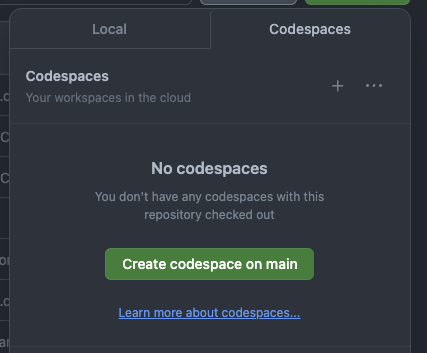
And lastly, you can always reference Ampt's starter templates for examples of how to configure Codespaces.
